At some point you may have seen one of the sorts of screens as shown below. This guide will help you to resolve some of the most common ones we hear about and help you fix them.
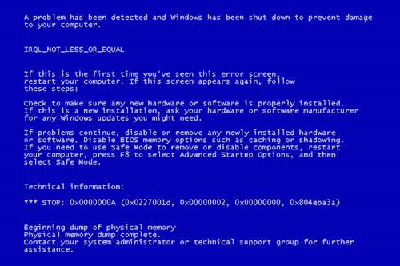
A. Unmountable Boot Volume
One of the most common BSOD we see is from users running Windows XP or above. This normally happens when you first turn on the computer and it has been working perfectly before. Below are some steps to take to see if this will fix or resolve the problem.
1. Insert your XP installation disk into an optical drive and boot up your computer.
2. When you see a welcome screen, hit the R key on your keyboard. This will enter you into recovery mode with a DOS prompt.
3. Now type chkdsk /p and hit Enter. This will launch a utility which will check for errors on your hard drive.
4. After the process is done, type fixboot and hit Enter to repair any damaged boot files which may have become corrupted. When asked to say yes or no, type the Y key on your keyboard.
5. Type exit and press the Enter key to reboot your computer
B. Page Fault in NonPaged Area
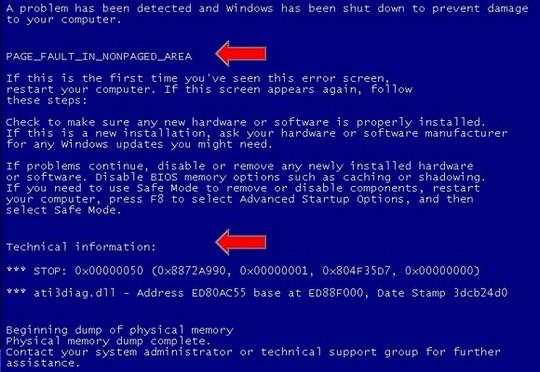
Here you can go through and try a couple of things to try and resolve this issue.
1. Restart he PC and keep pressing the F8 key until you see a menu appear like below and press the down arrow key until you see “Last Known Good Configuration”. This should load windows back to normal if this doesnt then try the next step and see what happens.
2. If the above step doesnt work then repeat step one. This time press the down arrow key until you see “Safe Mode”
3. In Safe mode you will get a message if you are wanting to use system restore. Select Yes this will then allow you to restore your computer to an earlier time without effecting any documents or emails you have saved on your PC, The only thing it will do is add or remove any programs you may have installed since the last time your computer created a restore point.
Click here to view our guide on using Windows System Restore.