If you are would like to know how to setup your email account then please follow the instructions below.
- Open Outlook 2010
- Click “File” along the top
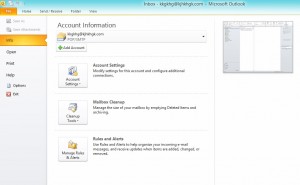
- Click “Account Settings”
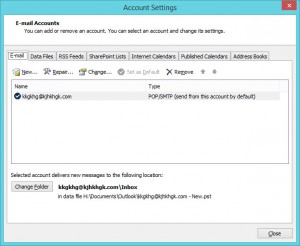
- Click “New”
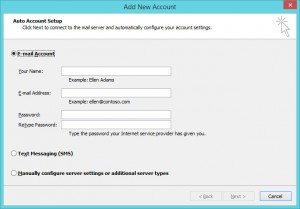
- Click “manually configure server settings or additional server types”
- Click Next
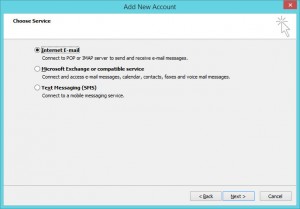
- Click “Internet Email”
- Click Next
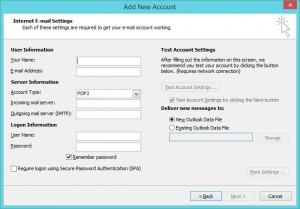
- Type in the following information into the relevant boxes
-
- User Information
- Your Name – Your First and Last Name
- E-Mail Address – Your Suffolk Online E-Mail Address
- Server Information Section
- Account Type: IMAP
- Incoming mail server: pop3.suffolkonline.net or imap.iomartcloud.com
- Outgoing mail server: smtp.suffolkonline.net or smtp.iomartcloud.com
- Logon Information Section
- Username – Enter the your full email address
- Password – Enter in your Suffolk Online Password (This should of been included in your welcome letter, if your not sure ring the helpdesk)
- User Information
- Click “More Settings”
- Click “Outgoing Server” along the top
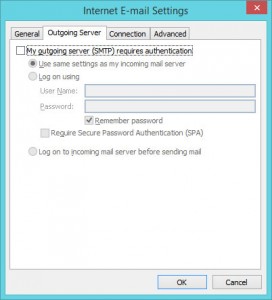
- Click the “My Outgoing server requires authentication” box
- Click OK
- Once you have entered all the information required go down to the bottom and click on Next then click finish
Note: If the above settings don’t work then look for the port settings and also check the port numbers and ensure you use either 143 (non ssl) or 993 (ssl) for incoming, and 465 for outgoing (ssl enabled).