- Go to your ‘Home’ screen,
- Tap on ‘Menu,’
- Tap ‘Settings,’
- Tap ‘Accounts,’
- Tap ‘Add Account,’
- Tap ‘Email.
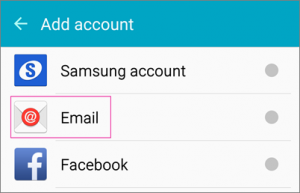
- Enter your Suffolk Online email address and password, then select Manual Setup
- Choose IMAP account
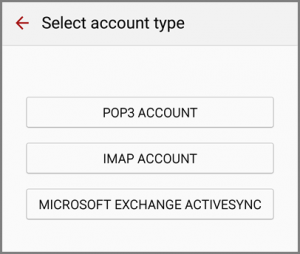
- When required, enter the following details. Not all of these settings may be requested.
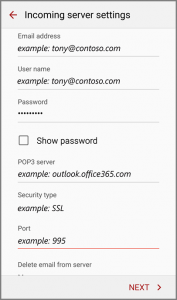
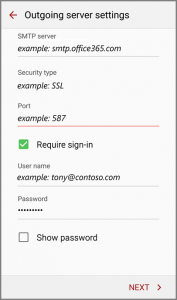
Incoming Mail Server (Host name): pop3.suffolkonline.net or imap.iomartcloud.com Incoming Port : 993
Security Type: SSL
Username: Use your full Suffolkonline email address
Password: Use your Suffolkonline password
Outgoing mail server (Host name): smtp.suffolkonline.net or smtp.iomartcloud.com
Outgoing Port: 465
Security Type: SSL
Username: Use your full Suffolkonline email address
Password: Use your Suffolkonline password
If available, please select the option to “accept all certificates” for both the SSL and TLS security types.
13. Give your account a name and then click Next
14. Click Done