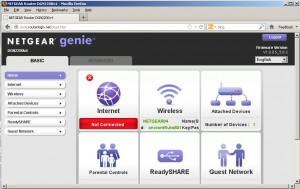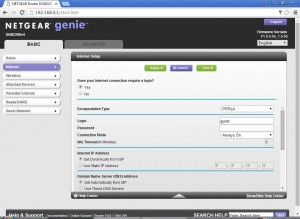This guide will help you through the basics to Setup your broadband router.
Box Contents
1 x Netgear N300 Router
1 x Power adapter
1 x Ethernet Cable
1 x Phone Line Cord + ADSL2 + Filter
Smart CD (You shouldnt need to use this when you setup as we will have already done this for you)
Setup Instructions
1. Plug the yellow ethernet cable from the back of your router in on of yellow ports of your network card socket in the back of your PC or Mac.
2. Attached the grey/silver phone cord from the single grey socket to the far left on the back of your router and the other end into the microfilter where its marked as internet/adsl.
3. Plug the mains power cable in and if no lights come on then press the power button on the back.
4. Plug the filter into your phone line and also plug your house phone into phone socket on your filter so then you can use your phone at the same time as being online.
As mentioned in a previous step if this is a router we have supplied to you and this is the first time you are connecting this up you need not do anything else it will connect for you straight away. If not please follow the steps below.
In the address bar along the top where you would normally type in a website address e.g www.bbc.co.uk type in the following: http://192.168.0.1 and press enter

* Please note that the address 192.168.0.1 or username and password may not be the case on another brand of router or a secondhand /used router. If this is the case you will need to reset this by following the instructions in the manual which if you dont have you can download from the suppliers website.
Once you go to this page make sure you select
“No, I want to configure the router myself” and then select “yes” when it asks you to confirm this.
It should prompt you for a username and password this could be one of the following:
Admin / Admin
Admin / Password
Admin / 1234
You will be greeted with a screen like the one below.
Click “Internet” from one of the tile options. You will be greeted with a screen like the one below.
From here then ensure that where it says “Does your internet connection require a login” select “Yes”
In the login and password boxes enter in your Suffolk Online Broadband Username and password that is in your welcome letter or give us a ring at the helpdesk.
Click Apply
Click the “Advanced” Tab along the top
Click “Setup” along the left hand side
Click “ADSL Settings” You will be greeted with a screen like the one below.
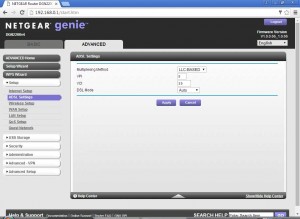
Ensure the following settings are set:
Multiplexing Method: VC Based
VCI: 0
VPI: 38
DSL Mode: Auto
Click Apply and then your router should be setup