If you are would like to know how to setup your email account then please follow the instructions below.
- Open Outlook 2016
- To set up a new email account, click the File tab and then click Add Account.
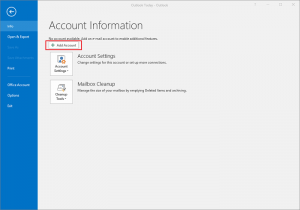
- Once you have done this you will see a screen like the one below
-
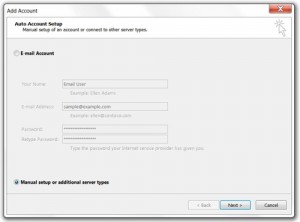
- Select the radio button for Manual setup or additional server types. Click Next.
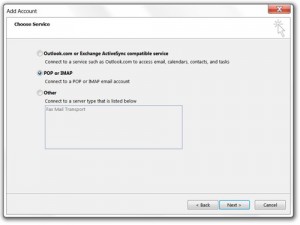
- Select the radio button for POP or IMAP. Click Next.
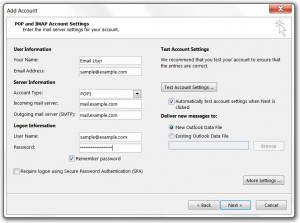
- Complete the rest of the fields as below.
- User Information
- Your Name – Your First and Last Name
- E-Mail Address – Your Suffolk Online E-Mail Address
- Server Information Section
- Account Type: IMAP
- Incoming mail server (POP3): pop3.suffolkonline.net or imap.iomartcloud.com
- Outgoing mail server (SMTP): smtp.suffolkonline.net or smtp.iomartcloud.com
- Logon Information Section
- Username – Enter the your full email address
- Password – Enter in your Suffolk Online Password (This should of been included in your welcome letter, if your not sure ring the helpdesk)
- Click the More Settings button.
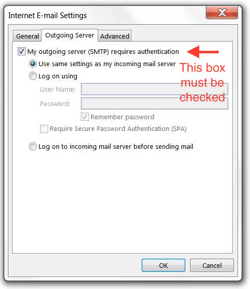
- Tick the “My Outgoing Server Requires Authentication” box
- Click Ok
- Click Next
- Click Finish
Note: If the above settings don’t work then look for the port settings and also check the port numbers and ensure you use either 143 (non ssl) or 993 (ssl) for incoming, and 465 for outgoing (ssl enabled).